|
Spybot: Useful
Free Utilities plus Spyware Protection
By Ira Wilsker
WEBSITES:
http://www.safer-networking.org – Main Page
http://www.safer-networking.org/en/index.html - Information
http://www.safer-networking.org/en/download - Free Download
http://www.sysinfo.org
– Paul Collins Startup List (among others)
On one
of my recent radio shows (KLVI 560am 1-3 pm Saturdays), I had three
callers within a single half-hour period who had a similar problem with
their computers. They all had computers that were sluggish as well as
had apparent software conflicts based on the symptoms presented over the
phone. They all had a lot of icons in the bottom right corner of the
screen adjacent to the clock, indicating that too many programs were
probably loaded when the computer booted. My on-air diagnosis for all
three was the same; they needed to clean up their “startup”, or list of
programs that load every time the computer was turned on. I asked the
first caller if he had a utility installed on his computer, the very
popular and free “Spybot Search & Destroy.”
Spybot
Search & Destroy is an enormously popular utility best known for its
excellent ability to detect and destroy spyware and adware on computers,
as well as providing full time protection from over 16,000 spyware
programs through its “Immunize” feature. Published reviews generally
rate Spybot very well, and PC Magazine gave Spybot its coveted “Editors’
Choice Award.” According to some published sources, tens of millions of
copies of Spybot have been downloaded. Once the program, currently
version 1.4, is downloaded from www.safer-networking.org and installed,
it will go online to download updates, and then offer to immunize the
computer from spyware. Normally, the program will then do a complete
scan of the computer for spyware, adware, malicious and tracking
cookies, registry entries installed by malware, and other nefarious
items. The user is then given the option to remove all of the detected
malware (usually a good idea), or select what actions should be taken.
Spybot typically offers weekly updates, usually on Wednesdays, to keep
its protection and features up to date. It would be a good practice for
the user to re-scan the computer for new malware attacks with each
update, and to immunize the computer with any new immunities posted.
Spybot,
while an excellent anti-malware utility, also has a lot of other
features which are frequently unknown to most of its users. Many useful
utilities are built into Spybot that can improve computer performance,
and promote safe computing practices. The default install of Spybot has
a simple menu bar at the top of the page with only four choices, File,
Mode, Language, and Help. The File menu only offers “Check for
Problems” and Exit as its choices. Language allows the user to select
any of the five built in languages for the software, German, English,
French, Spanish, or Italian. Help is self explanatory offering help
topics and a tutorial, as well as a link to make voluntary online
donations to support the continuation of the very worthwhile Spybot
service. The most mysterious item on the menu is “Mode”, offering only
a choice of Default or Advanced settings; Advanced is where a world of
helpful utilities opens allowing the user to take better control of his
computer.
By
clicking on Mode – Advanced a new column opens on the left of the
program offering a variety of options, Spybot (the main scan and
immunize program), Settings, Tools, and “Info & License.” Settings
simply allows the user to customize the Spybot experience, but with the
defaults providing totally adequate service. “Info & License” shows the
version number and most recent update, credits, another link for
donations, and historical statistics for Spybot’s previous scans. It is
the “Tools” button that opens a panoply of useful utilities to improve
computing performance and security. Over a dozen utilities and features
are shown which can perform a variety of tasks. One integral utility is
“Secure Shredder” to where unwanted files or data can be dragged and
then automatically deleted and overwritten with random characters making
the material virtually unrecoverable. Internet Explorer and Microsoft
utilize a language called “ActiveX”, and the “ActiveX” tools selection
will open a window showing all of the ActiveX software resident on the
computer. Sadly, some miscreants create malware in Microsoft’s ActiveX,
and these undesirable and potentially dangerous programs will be labeled
in red by Spybot for instant removal, while legitimate and safe ActiveX
utilities will be indicated as safe by a green icon.
Many
websites and software titles install a type of program into Internet
Explorer called a “Browser Helper Object”, or more commonly, just BHOs.
While many are legitimate and useful, many are known sources of spyware,
advertising popups, web tracking or diverting, or other annoying and
possibly unsafe functions. Using a traditional red for bad, green for
good set of icons, the user can easily control which BHOs are loaded
into Internet Explorer. An “IE Tweak” utility allows the user to
customize Internet Explorer and provide additional protection against
browser hijackers. Browsers use a “Hosts File” to convert commonly used
internet URL names into more efficient IP addresses (a series of numbers
such as 123.45.678.9). Some hijackers invade the hosts file and enter
fraudulent data to redirect the browser to scam or criminal websites
used for identity theft and other negative purposes. The Spybot “Host
Files” utility allows the user to easily manage the hosts file, and
determine if unwanted browser hijacks have taken place. Spybot has a
lengthy list of hundreds of known scam and identity theft sites which
can be added to the computer’s hosts file, mostly pointing to the
internet dead end address of 127.0.0.1.
When I
asked my first caller with the slow and sluggish computer if he had
Spybot installed, he told me that yes he did, and that it had been
recently updated. I instructed him to open Spybot, and click on MODE –
ADVANCED – TOOLS. I then asked him to click on what may among the most
useful utilities to improve performance, “System Startup”. He followed
my prompting, and dutifully informed me that there were many checked
entries shown in his startup, and that they were mostly highlighted in
red, yellow, or green. He asked what he should do. I explained that
items in red were often viruses, worms, Trojans, spyware, or other types
of malware and should be unchecked at a minimum, or preferably deleted.
Green items were recognized as safe, and should be left alone. Yellow
items were personal choice, and could be left checked (loaded at
startup) or unchecked at will. Items not highlighted may be system
utilities or items unknown to Spybot. The caller asked how he would
know what the cryptic descriptions meant, and I told him to click on the
two triangular arrows on the right edge of the window, and a sliding
partition would open. Clicking on an entry would display details of the
startup item, including a description of the item, its source, and
function. This is from the comprehensive startup list maintained by
Paul Collins at www.sysinfo.org, which contains tens of thousands of
searchable and categorized entries commonly used by people who utilize
Microsoft’s “MSCONFIG” command to manually control startup functions.
This database is integrated into Spybot, and is concurrently updated
periodically as Spybot is updated.
The
caller deleted the items in red, and decided to uncheck most of the
yellow items after deciding that he did not need them loaded at boot.
He left the green and white items alone. As directed he rebooted his
computer. Eureka! It booted much faster, and programs loaded faster.
There were far fewer icons in the taskbar by his clock. His software
conflicts ceased. He called back and told me that when he went to
Start-Turn Off Computer that the computer shut down much faster. The
System Startup feature built into Spybot solved his problems. Minutes
later another caller said that he had similar problems, and I
recommended Spybot to him, as well as to the third caller. Both were
instructed to download it, install it, update it, and run it. I then
told them separately to click on Mode – Advanced – Tools – System
Startup and delete the reds, decide on the yellows, and leave the greens
alone. I tell most callers to call me back and let me know how it
works; these two both had an epiphany and marveled at the simple
solution to their vexing problems. Spybot, that well known anti-spyware
program, provided them with other less known but very useful utilities,
all for free. All three callers were very satisfied with what Spybot
did for them.
I have
used Spybot for years, and have frequently promoted it on my show.
While the software is totally free to download and use, I personally
make periodic voluntary online contributions to support Spybot, and
encourage others to do likewise. In the years that I have used Spybot,
I have only had one minor problem with it, and that was a documented
conflict between Spybot’s Immunize function and the anti-spyware
function built into Trend Micro’s Internet Security Suite 2007. Turning
off Immunize instantly resolved the problem in this case.
I recommend that all PC users download
Spybot and scan their computers for spyware and other malware, and then
use the startup manager and other utilities to improve performance and
safety. For the money (free), you will not find a better deal.
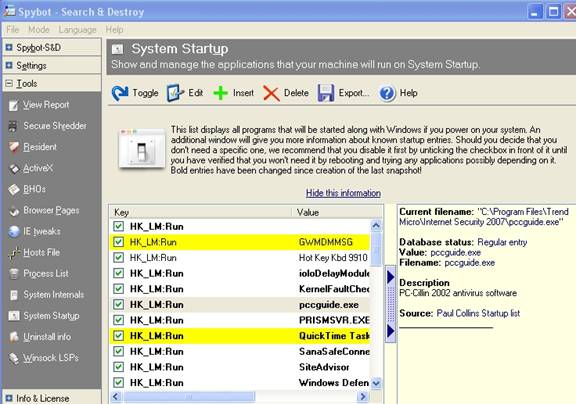

|
Ira Wilsker is the Director of the Management
Development Program at Lamar Institute of
Technology, in Beaumont, TX. He also host a twice
weekly radio talk show on computer topics on KLVI,
and writes a weekly technology column for the
Examiner newspaper.
|
|
|
