|
Home
Articles
Reviews
Table of Contents
Search
Staff
| |
Technology Today - December 2014 - I hate Backups!
By Robert Sanborn
I am having second thoughts. It isn’t the pending cold weather that has me irritated; but the fact that these Network Attached Storage (NAS) devices are much higher maintenance and trouble than I thought they would be. I have helped several small companies create their own back up strategy so that if something goes wrong with any of the computers in the office, they are protected; or at least, their data is backed up. And for the most part it works; when it works. |
These are very small companies with extremely limited budgets for anything else but what keeps them in business. And the NAS units are available from a huge variety of companies like Western Digital, Seagate, Iomega, and dedicated players like Synology, and many others, and are really not that expensive. With them, you have also sorts of RAID options (see this definition link http://www.thegeekstuff.com/2010/08/raid-levels-tutorial/ that will ensure that if something goes wrong, your data is safe. But you have to be careful and read the fine print. I have discovered that not all RAID systems work the same even though you would think they should. It seems that a couple of the companies decided to “enhance” how the backups work and so if something goes wrong with the box itself, you need to replace it with the same box! But what if it is five years old and the box no longer is available ?? Or worse, the manufacturer has given up on NAS as well. Intel used to make a very nice NAS box and I suspect this is one of the reasons they stopped making it. So, comes the first rule of thumb. Store nothing unique on that box. Use it for backup only. |
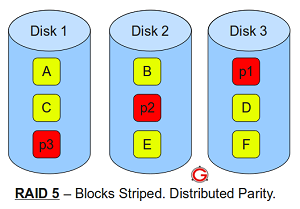 |
My second irritation comes in that if you use RAID 5, which spreads the data across four different drives so that if one goes bad, you simply insert a replacement drive and it rebuilds itself; you are now four times as likely to have a hard drive failure. 2nd rule of thumb. Get a NAS box that will alert you when a drive fails. We had one small company; first drive failed, nobody noticed. 2nd drive failed, the RAID backups are done for. At least they followed Rule #1 and lost nothing except for time and effort to get it repaired. In their case, what happened was that the two drives that failed were from the same manufacture run and failed within days of each other. |
 |
My own experience with an Iomega NAS unit that I purchased in March 2010 shows what I mean. All four drives have failed at one time or another. Iomega was good about replacing them but your nerves can get a little strung waiting for something to go wrong so I would keep a new drive handy just in case, install it, and then when the “certified replacement” drive comes back, use it in something else. Note to self, no spare on the shelf. Iomega has been bought by Lenovo and you can’t find it on their web site. But Seagate does have a nice RAID recovery service if you need it. |
|
Another backup option is to install a second identical drive in the computer and use the computer manufacturer’s mainboard to “Mirror” the drives. To say, what is written on one drive is automatically written on the second drive. This option has worked out pretty well. One of the problems with this strategy is that if a virus/malware trashes your drive, the mirror drive is trashed as well. Fortunately, mirror drives don’t have to be identical in size though it is recommended. I had one friend who lost a mirror drive and so we went looking for a 1.5TB hard drive and could not find one anywhere. So we installed a 2TB drive and the mainboard happily took it and made it a 1.5TB drive.
The strategy that I have been using for a while with my NAS is to use a backup option that is easily accessed and is portable. Take a look at the EaseUS Todo backup program. http://www.easeus.com/ I now use on my NAS backup system to back up my computer. One thing I really like about it is the ability to “mount” the backup as a drive and go find something that I need to restore individually without having to do a full restore to my computer. You should take a look. |
Robert Sanborn
|
