|
Home
Articles
Reviews
Table of Contents
Search
Staff
| |
Technology Today - February 2015 - Netgear's Nighthawk
By Robert Sanborn
I hate bad network connections. It was difficult enough to deal with the vagaries of Wi-Fi connections while traveling in China but having to deal with it in my own living room was getting on my nerves. It got to be such a pain that I set up three different hot spots in my house and that was getting ridiculous and having to switch my iPhone and Anna’s iPad depending on what room we were in was getting to be too much trouble. |
|
| So when I went to the International CES (formerly known as CES or the Consumer Electronics Show) in Las Vegas, I decided that Netgear, www.netgear.com had to be one of my stops. What I saw at the visit was an incredible change in how you interact with the router setting it up and how well the new technology expands beyond my office made them an easy choice to make. What I acquired was the Nighthawk AC1900 Smart Wi-Fi Router; model R7000. What comes in the substantial box is the router, a package of three hi gain antennas, a rather large plug head AC power adapter, and a getting started guide that comes with no CD. For those needing more handholding in getting things put together, they have a video available at http://www.netgear.com/R7000_QR_IG_EN or just use the QR code in the guide. |
 |
|
You first need to remove the caps from the back of the Nighthawk covering the antenna posts and you do need nimble fingers to do that; same with tightening each of the three antennas to the back of the router. When you plug in your modem, you need to deal with the side mounted power adapter which will get in the way of some UPS system; I do wish they would adapt it to a cable that just plugs straight into the AC outlet. The Yellow included Ethernet cable is rated to 1 gigabit though it will take a long time before our internet service providers give us speeds that fast.
I do like the layout of the Nighthawk because at a glance you can tell the status of your connections and Wi-Fi connected speeds. There is plenty of information about connection types and whether your connected devices are running at the highest speeds as well. Because this is an AC supported Wi-Fi device, it has LEDs that let you know if they are connected as well and when you set up your Wi-Fi connections, you have the choice of the two different speed technologies for your connected devices.
When you are replacing another router; you may have a problem connecting to the Nighthawk mostly because your computer still thinks it is connected to the older router. Best to shut down the computer and restart it or to release and renew the ipconfiguration. You can certainly stop here and use all of the defaults but I also recommend that you change both the password for the main account to log into the router, and also the SSID name and key for each of the wireless accounts that are setup.
|
|
Wandering around the house, I discovered that the signal strength is much better than it was on the older routers and in fact, can disconnect the one I was using as a repeater. Only long term use will tell if I still need a repeater or not.
Another reason to like this Nighthawk is that I can now attach my printer to it and turn it into a wireless printer. You need to download the “Readyshare” software from Netgear and on the first computer, it sailed through just fine. Unfortunately, getting it to work on the other computers was a bit more difficult as one machine insisted on installing three different printers and you had to guess which one was active. Getting it to print via my iPhone was also a bit of a pain as you first need to install another piece of Netgear software, Genie, and then to tell it to allow Airprint to print from that printer. The Genie software had to be installed on the desktop computer as if you install it on the iPhone, you don’t see the button that allows you to turn on the Airprint. Once I figured out how to do that (after a half hour of reading web comments) it worked just fine which is great, now I can print from the iPad, iPhone, and iPod. So it is a bit of a pain having to install two different pieces of software on the main computer, and a piece on each computer on the network to get the wireless to work. I am hoping they will fix that soon. The good news is that you shouldn’t need to do all this but once.
Another benefit to the Nighthawk is the VPN feature to turn your router into a VPN tunnel to your computer to allow you to access it from the road. Since I am trying to give up traveling with a laptop, I was hoping to use my iPhone to tunnel into my network and then go to the web as when I was traveling in China, many websites I use are blocked there and a VPN is the only way around it. To date, Netgear does not support the iOS and Android clients with this router so hopefully that will change before I travel again. However, when traveling with my laptop, it will give me much more piece of mind when using the free wifi connection at hotels and coffee shops when I need to connect to my computer to do banking and the like. |
Areas of the Nighthawk I did not take a look at were the Parental Controls which also requires you to download an App to your computer, and setting up a guest network where you can set up both the 2.4ghz b/g/n system or even the 5GHz a/n/ac network. You can set up the guest network as either unsecured or secured.
The router has a huge range of options for tweaking everything from the wireless channels and settings to UPnP to Dynamic DNS and content management and performance management. Really full of options and possibilities. |
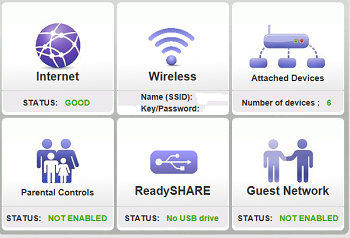 |
|
Netgear has done an excellent job with the Nighthawk R7000. I think I would like not to have to download so many apps to make it function the way I want to but the benefits of this Nighthawk have already shown that it is worth the $200 that you will need to pay for this unit (Staples price). A much better range, ease of setup within the router, ability to connect an old printer and make it a wireless printer with my Apple devices, and the VPN for secure connection to the home computer.
More from CES later. |
Robert Sanborn
|
